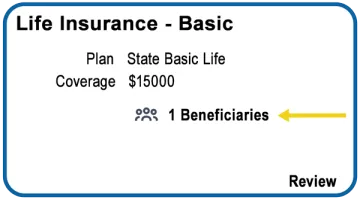Add/Update Beneficiaries in UAccess
Information Needed to Add a Beneficiary
For individuals
For Non-Profit or a Trust
Benefits Tile without a Beneficiary
If you have opted into an account, and have not listed at least one beneficiary, you will see this on the benefit tile:
Image
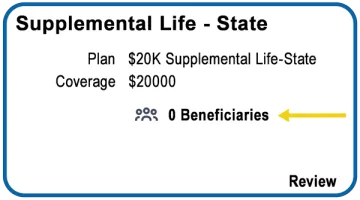
Add/Update Beneficiaries Through the Vendor
The individual vendor manages the following accounts. Follow the link to make changes in their customer portal.